
Are you facing a problem with your Facebook advertising? Is this your first time experiencing Facebook Ads Manager not loading? If yes, then you are not alone. Many advertisers have experienced this issue and it can be very frustrating when you have to launch ads to reach your audience targeting. The good news is that there are solutions to this common problem. In this article, we will explore some of the most effective ways to fix the error message in your Facebook Ads Manager, not loading, and hopefully resolve your account error.
Let’s dive Right In
Facebook Business Manager
I know the Facebook Business Manager is a powerful tool that allows businesses to effectively manage their presence on the platform. It gives businesses the ability to create and manage multiple Pages, Ad Accounts, and People, as well as access insights, performance, and shareable reports about your ads manager account.
It also allows businesses to assign permissions to people within their organization, as well as to outside partners. The Business Manager is a great tool for businesses to gain insights and control over their presence on Facebook and to effectively manage their campaigns and measure their performance as well as other business account.
Facebook Ads Manager
You know having a Facebook page allows businesses to post content such as photos, videos, and announcements to engage their followers and build brand awareness.
Using Facebook as a Social media platform has become an integral part of the modern world. They offer a wide range of services, from helping us stay connected with family and friends to enabling us to stay up-to-date with the latest news, trends, and developments in the world
Now ad delivery systems have become increasingly sophisticated, allowing for greater control and accuracy over where, when, and how ads are served.
Facebook is smart in how it forces you to advertise. If you want engagement, you have to pay.
I am very aware that Facebook Ads Manager is a powerful tool designed to help large and small businesses create, manage and optimize their Facebook ad campaigns. With the Ads Manager, businesses can easily create campaigns, set budgets, and track results, while also making sure that their ads are reaching the right people while staying within the automated rules.
Facebook Ads Account is designed to help businesses of all sizes reach their target customers. It allows them to create, manage and optimize campaigns and create a Facebook pixel to reach the right people at the right time.
You know the Ads Manager also allows businesses to create highly targeted audiences and segment them according to their optimization goal created such as interests, location, age, and other demographic factors without much text.
Ad sets are an important part of any digital marketing strategy. They help to control the targeting and budgeting of ads and your click-through rate which is your link clicks in order to ensure that they reach the right audience, track data sources, and maximize better results. Ad sets allow marketers to control the frequency of ads, the audience size, and the budget of ad spend.
For best practices it also allows marketers to test different audiences and adjust targeting as needed. Ad sets make it easier to track the performance of a new campaign and optimize it for the best results. Ad sets are a powerful tool for marketers as it gives you the best way to ensure that their campaigns are reaching the right people and getting the most out of their marketing daily budget and meeting your account spending limit and controlling your bid cap.
Understanding the issue: Why is Facebook Ads Manager not loading?
Facebook Ad copy is an essential component of any successful digital marketing campaign.
To fix the Facebook Ads Manager not loading issue, you first need to understand the reasons behind it. There can be several reasons why your Facebook Ads Manager not loading, including browser issues, network problems, or Facebook server errors. Below, we have outlined some of the most common reasons why a Facebook Ad account may not load:
Browser Cache and Cookies
One of the most common reasons why Facebook Ads Manager not loading or may fail to load is due to browser cache and cookies. Your browser stores temporary data, including images, files, and cookies. Over time, this data can accumulate, causing your browser to slow down or malfunction. Clearing your browser cache and cookies can help fix the issue.
Outdated Browser
Another reason why Facebook Ads Manager not loading is due to an outdated browser. Facebook Ads Manager requires a modern browser to function correctly. If you are using an outdated browser, you may experience issues while loading Facebook Ads Manager. Updating your browser to the latest version can help fix the issue.
Browser Extensions
Browser extensions are small software programs that can be installed onto a web browser to extend its functionality. They can add extra features, such as ad-blocking, password managers, or even games. By adding these additional features, users are able to customize their browsing experience, allowing for greater control and personalization. Extensions can also help protect a user’s data, offering privacy and security options that can’t be found in the browser itself. With browser extensions, users can have an enhanced and more enjoyable browsing experience.
Third-party browser extensions can sometimes interfere with Facebook Ads Manager and cause it to fail to load. If you have recently installed a browser extension, try disabling it to see if it resolves the issue. You can enable the extension again once you have fixed the issue.
Troubleshooting steps: How to fix Facebook Ads Manager not loading issue?
Now that you understand the reasons why the Facebook Ads Manager page may not load let’s explore some practical solutions on how to fix the issue:
Clear browser cache and cookies
Having a clean and clear browser cache and cookies is important for keeping your computer running smoothly and securely. When you clear your cache and cookies, all of the temporary data stored by your browser is removed, which can help reduce the amount of clutter and free up space on your device. This can also help speed up your browser, as it won’t have to load as much information when you visit websites. Clearing your browser cache and cookies can also help protect your privacy, as it gets rid of any stored information that could be used to track your online activity.
To clear your browser cache and cookies, follow the steps below:
- Open your browser and click on the three-dot icon in the top right corner.
- Click on “Settings” and scroll down to “Privacy and Security.”
- Click on “Clear browsing data.”
- Select the time range and the type of data you want to delete.
- Click on “Clear data” to confirm.
Update Browser
Keeping your browser updated is important for several reasons. Updated browsers can provide better security, improved performance, and the latest features. Security is especially important because outdated browsers could be vulnerable to malicious attacks, leaving your personal data exposed. Additionally, newer browsers are optimized for faster and smoother performance, which can improve your overall browsing experience. Finally, updated browsers provide access to the latest features and technologies which can help with resources when Facebook Ads Manager not loading, allowing you to take advantage of the most recent advancements. Regularly updating your browser is a simple and effective way to ensure your browsing experience is secure and enjoyable.
To update your browser to the latest version, follow the steps below:
- Open your browser and click on the three-dot icon in the top right corner.
- Click on “Settings” and scroll down to “About Chrome” (or the name of your browser).
- Click on “Check for updates” and follow the prompts to update your browser.
Is Facebook Ads Manager not loading? Disable browser extensions
Browser extensions are powerful tools that allow users to customize their web browsing experience. However, there are instances when it is necessary to disable certain browser extensions. Disabling extensions can help improve browser performance, reduce conflicts between different extensions, and protect users from malicious software that may be disguised as a browser extension. Additionally, disabling extensions can help protect users’ privacy by preventing websites from tracking the user’s browsing habits.
To disable browser extensions, follow the steps below.
- Open your browser and click on the three-dot icon in the top right corner.
- Click on “More tools” and select “Extensions.”
- Find the extension causing the issue and click on the toggle button to disable it.
Try a different browser
If the issue persists, try using a different browser to see if it resolves the issue. You can download popular browsers like Google Chrome, Mozilla Firefox, or Microsoft Edge for free.
Trying a different browser can be a great way to improve your internet experience. Different browsers have different versions of websites, and they also have different tools and add-ons to make your web browsing easier. By switching to a different browser, you can see if the problems you are having are browser-specific. Additionally, a different browser may have more features or be more secure than the one you are currently using. Trying a different browser can be a great way to see what else is out there and potentially find a better fit for your needs.
Check the Facebook server status
If none of the above solutions work, check the Facebook server status to see if there are any reported issues. You can check the Facebook server status by visiting the Facebook status page.
The Facebook server status is a useful tool for keeping track of any issues that may be affecting the accessibility of the Facebook platform as well as your Facebook account. By checking the server status regularly, users can quickly identify any problems with the system and take the necessary steps to get things back up and running.
Additionally, Facebook offers a variety of support resources for users to troubleshoot any issues they may encounter, such as a help center, forums, and support articles. By checking the server status regularly, users can stay informed and ensure their experience on the platform remains seamless even if they need to contact the support team.
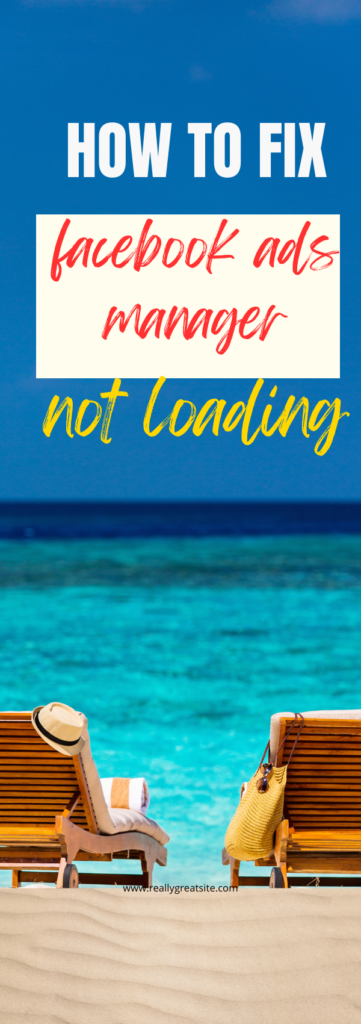
Check your internet connection
If you are experiencing network issues, Facebook Ads Manager may not load correctly. Check your internet connection and make sure that it is stable.
If you’re having trouble accessing the internet, the first thing you should do is check your internet connection. This can be done by making sure all your cables are plugged in and that your router is turned on. After that, you should make sure your internet service provider is providing you with the correct internet speed you are paying for. If the connection is still not working, you should contact your internet service provider to troubleshoot the issue. It is important to check your internet connection regularly to make sure you have a reliable connection and to ensure you are getting the best experience.
Contact Facebook support
If you have tried all the above solutions and are still experiencing issues, you can contact Facebook support for further assistance. You can contact Facebook support by visiting the Facebook Help Center.
Facebook support is an invaluable resource for people who are having issues with their accounts or have questions about how to use the platform. They offer a variety of ways to contact them, including live chat, email, and telephone support. They also provide detailed troubleshooting instructions and FAQs on their help center. With Facebook’s customer service team, you can quickly get your issue resolved and get back to enjoying the platform.
Conclusion
In conclusion, Facebook Ads Manager not loading can be a frustrating experience, especially when businesses need to make changes to their campaigns quickly.
While there is no single solution to this issue, some potential solutions include ensuring that the browser being used is up-to-date
Remember to clear your browser cache and cookies, update your browser to the latest version, disable browser extensions, try a different browser, check Facebook server status, and check your internet connection. If all else fails. With these tips, you can contact Facebook support to get back to launching a successful Facebook ads campaign in no time! Remember keeping an up-to-date browser can help prevent experiencing Facebook Ads Manager not loading.
2 thoughts on “How To Fix Facebook Ads Manager Not Loading”
Comments are closed.