
One way how to archive contacts in Mailchimp is to use the “Manage Subscribers” tool and select the contacts you want to archive
With a Mailchimp account, users can easily design beautiful emails, send automated campaigns, track results, and manage contacts all while having a free plan.
Mailchimp is a popular platform for email marketing automation that is widely used by businesses of all sizes.
You know one of the most important aspects of email marketing is maintaining a clean and organized email list. This ensures that your emails reach only those who are interested in your offerings and helps you avoid spamming those unsubscribed contacts or marking your emails as spam.
In this article, I want to discuss how to archive contacts in Mailchimp. Archiving contacts is a simple yet effective way to remove inactive contacts or unengaged subscribers from your Mailchimp list without completely deleting them. By archiving contacts, you can keep your list up-to-date and improve your email deliverability and engagement open rates. So, let’s dive in and learn how to archive contacts in Mailchimp!
Why should you archive contacts?
Maintaining a clean and organized contact list is crucial for the success of your email marketing campaigns. When you have a large number of inactive subscribers on your list, it can negatively impact your email deliverability. This is because your emails may be marked as spam or sent to the promotions or spam folder, which reduces the chances of your subscribers seeing them. Therefore, having a large number of inactive subscribers can also increase your email marketing costs, as most email marketing platforms charge based on the number of subscribers on your list.
Archiving contacts is an effective way to remove inactive or unengaged subscribers from your list without completely deleting them. Once you know how to archive a contact in Mailchimp, the contact is removed from your active list and moved to an archived list. This means that the contact will no longer receive your emails, but you can still access their data and see their past activity.
By now you should be familiar with what is archiving and how to archive contacts in Mailchimp if not then continue reading.
How to archive contacts in Mailchimp
Archiving your MailChimp contacts is a simple process that can be done in a few easy steps. Here’s how you can archive contacts in Mailchimp:
- Log in to your Mailchimp account and navigate to the Audience tab.
- Click on the checkbox next to the contact(s) you want to archive.
- Click on the Archive button at the top of the table.
- Confirm that you want to archive the contact(s) by clicking on the Archive button in the confirmation pop-up.
Once you have archived a contact, they will be moved to an archived list and will no longer receive your emails. You can still access their data by navigating to the Archived Contacts tab in the Audience tab.
The difference between deleting and archiving contacts
It’s important to understand the difference between deleting and archiving contacts in Mailchimp. When you delete a contact in Mailchimp, their data is permanently removed from your account and cannot be recovered. This means that you will lose all the data and marketing communications associated with the contact, including their past activity, tags, and notes. Deleting a contact is a drastic step and should only be done if you are sure that you no longer need their data.
On the other hand, archiving a contact in Mailchimp is a reversible action that allows you to remove inactive subscribers from your list without completely deleting their data. Archiving contacts is a less drastic step than deleting them and can be undone if needed.
Best practices for archiving contacts
Here are some best practices that you should follow when you are considering how to archive contacts in Mailchimp:
- Review your list regularly: It’s important to review your list regularly and view contacts who have been inactive or unengaged for a long time. This will help you keep your list up-to-date and improve your email campaigns’ deliverability and engagement rates.
- Segment your list: Segmenting your list can help you identify inactive or unengaged subscribers and target them with specific campaigns and get new customers. You can segment your list based on various criteria, such as engagement, purchase history, and demographics.
- Send re-engagement campaigns: Sending re-engagement campaigns to inactive or unengaged subscribers can help you identify those who are still interested in your offerings. You can offer them a special discount or promotion to encourage them to re-engage with your brand through your MailChimp signup form.
- Use automation: Mailchimp offers various automation features that can help you identify and archive inactive or unengaged subscribers automatically.
You can set up automation workflows to trigger when a subscriber hasn’t engaged with your emails for a certain period.
Transactional emails
Transactional emails are automated emails sent in response to customer actions such as purchases, sign-ups, downloads, or other interactions with a website or online store. As a new Mailchimp user, they are an important tool for businesses to build relationships with their customers, providing personalized and contextual messages to create a pleasant customer experience.
Mailchimp integration
Mailchimp integration is a great way to streamline your marketing efforts. By connecting your Mailchimp account
to your other business systems, you can easily manage your contacts, send automated emails, track subscriber activity,
and more. This integration can help save time and money by automating your marketing processes and providing detailed
reports on your campaigns.
With Mailchimp integration, you can craft campaigns with the most up-to-date customer data and ensure that all of your
communications are tailored to the specific needs of your audience.
How archived contacts impact your email marketing performance
Archiving contacts can have a positive impact on your email marketing performance in many ways. Here are some ways in which archived contacts can impact your email marketing performance:
- Improved deliverability: Archiving inactive or unengaged subscribers can help improve your email deliverability rates. This is because your emails are more likely to reach the inbox of engaged subscribers, rather than being marked as spam or sent to the promotions or spam folder.
- Higher engagement rates: Archiving inactive or unengaged subscribers can also improve your email engagement rates. This is because your emails are more likely to be opened and clicked by engaged subscribers, who are interested in your offerings.
- Reduced costs: Archiving inactive or unengaged subscribers can also help reduce your email marketing costs. This is because most email platforms charge based on the number of subscribers on your MailChimp mailing list. By removing inactive or unengaged subscribers, you can reduce your costs and optimize your email marketing budget.
Retrieving archived contacts in Mailchimp
If you need to retrieve an archived contact in Mailchimp, you can do so in a few easy steps. Here’s how you can retrieve archived contacts in Mailchimp:
- Log in to your Mailchimp account and navigate to the Audience tab.
- Click on the Archived Contacts tab.
- Click on the checkbox next to the contact(s) you want to retrieve.
- Click on the Unarchive button at the top of the table.
- Confirm that you want to unarchive the contact(s) by clicking on the Unarchive button in the confirmation pop-up.
Once you have unarchived a contact, they will be moved back to your active list and will start receiving your emails.
“Content marketing is financial asset with real value that grows over time“
Troubleshooting common archiving issues
Sometimes, you may encounter issues when archiving contacts in Mailchimp. Here are some common issues and their solutions:
- Contacts not appearing in the Archived Contacts tab: This may happen if the contacts have been deleted instead of archived. Make sure that you have archived the contacts and not deleted them.
- Contacts not being archived: This may happen if the contacts have recently engaged with your emails. Mailchimp automatically removes contacts from the archived list if they engage with your emails again. Make sure that the contacts you want to archive have been inactive or unengaged for a certain period.
- Contacts not being unarchived: This may happen if the contacts have been permanently deleted from your account. Once a contact has been deleted, their data cannot be recovered.
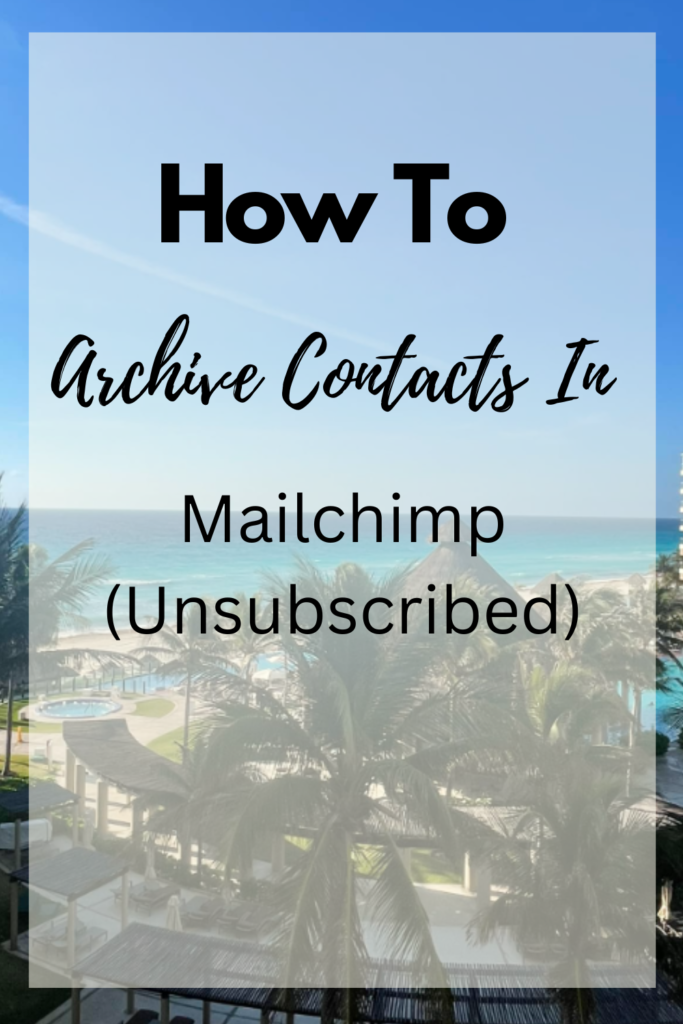
How often should you archive contacts?
The frequency of how to archive contacts in Mailchimp depends on various factors, such as the size of your list, your engagement rates, and your email marketing goals. As a general rule, you should review your list regularly and begin with cleaned contacts who have been inactive or unengaged for a long time.
You can also use automation features to identify and archive inactive or unengaged subscribers automatically. It’s important to strike a balance between keeping your list up-to-date and avoiding excessive archiving, which can lead to a loss of valuable contact information such as a subscriber phone number, and email addresses.
Conclusion
Learning how to archive contacts in Mailchimp provides an easy way to keep your MailChimp audience lists organized and up-to-date. With the ability to archive contacts, you can quickly and efficiently remove inactive subscribers from your lists and focus on engaging with new subscribers who are interested in hearing from you.
With an organized google sheets or list of contacts, you can better understand your target audience, focus on areas of improvement, and create better campaigns with higher engagement. Overall, archiving contacts can help streamline your email marketing strategy and improve the overall success of your campaigns.